If you have PowerPoint 2011 please see below:
I wanted to create a custom Font Theme for a presentation template I was building but PowerPoint didn't have an option to create one. I was using a Mac and Office 2011 so i couldn't download the Theme Builder.
If you are on a PC you can download the theme builder here: http://bit.ly/gTH2nP
Powerpoint allows users to create their own custom Colour Themes - which was handy but not what I wanted to change. Anyway after a bit of research into XML files I found a way to create a custom Font Theme.
To do this for yourself you will need to know a little XML and you will need an XML editor of some sort.
I used Komodo Edit, you can download it from their website here: http://bit.ly/dSYJ8J
I have created a video to walk through of the Steps below, sorry there is no sound:
Step 1
You need a current Font Theme XML file.
You can copy the code below and paste it into your XML editor and create your own XML file
OR
You can do a search for "office 2.xml" in the applications folder
OR
You can go to: Applications/Microsoft Office 2011/Office/Media/Office Themes/Theme Fonts/Office 2.xml
Copy the file on to your desktop, this will ensure you still have the original file if you make a mistake.
Here is the XML file you can copy, when using Komodo Edit create a new File from Template and select XML file:
<?xml version="1.0" encoding="utf-8" standalone="no"?> <a:fontScheme name="Office 2" xmlns:a="http://schemas.openxmlformats.org/drawingml/2006/main"> <a:majorFont> <a:latin typeface="Calibri"/> <a:ea typeface=""/> <a:cs typeface=""/> <a:font script="Jpan" typeface="MS ゴシック"/> <a:font script="Hang" typeface="맑은 고딕"/> <a:font script="Hans" typeface="宋体"/> <a:font script="Hant" typeface="新細明體"/> <a:font script="Arab" typeface="Arial"/> <a:font script="Hebr" typeface="Arial"/> <a:font script="Thai" typeface="Cordia New"/> <a:font script="Ethi" typeface="Nyala"/> <a:font script="Beng" typeface="Vrinda"/> <a:font script="Gujr" typeface="Shruti"/> <a:font script="Khmr" typeface="DaunPenh"/> <a:font script="Knda" typeface="Tunga"/> <a:font script="Guru" typeface="Raavi"/> <a:font script="Cans" typeface="Euphemia"/> <a:font script="Cher" typeface="Plantagenet Cherokee"/> <a:font script="Yiii" typeface="Microsoft Yi Baiti"/> <a:font script="Tibt" typeface="Microsoft Himalaya"/> <a:font script="Thaa" typeface="MV Boli"/> <a:font script="Deva" typeface="Mangal"/> <a:font script="Telu" typeface="Gautami"/> <a:font script="Taml" typeface="Latha"/> <a:font script="Syrc" typeface="Estrangelo Edessa"/> <a:font script="Orya" typeface="Kalinga"/> <a:font script="Mlym" typeface="Kartika"/> <a:font script="Laoo" typeface="DokChampa"/> <a:font script="Sinh" typeface="Iskoola Pota"/> <a:font script="Mong" typeface="Mongolian Baiti"/> <a:font script="Viet" typeface="Tahoma"/> <a:font script="Uigh" typeface="Microsoft Uighur"/> </a:majorFont> <a:minorFont> <a:latin typeface="Cambria"/> <a:ea typeface=""/> <a:cs typeface=""/> <a:font script="Jpan" typeface="MS ゴシック"/> <a:font script="Hang" typeface="맑은 고딕"/> <a:font script="Hans" typeface="宋体"/> <a:font script="Hant" typeface="新細明體"/> <a:font script="Arab" typeface="Times New Roman"/> <a:font script="Hebr" typeface="Times New Roman"/> <a:font script="Thai" typeface="Angsana New"/> <a:font script="Ethi" typeface="Nyala"/> <a:font script="Beng" typeface="Vrinda"/> <a:font script="Gujr" typeface="Shruti"/> <a:font script="Khmr" typeface="MoolBoran"/> <a:font script="Knda" typeface="Tunga"/> <a:font script="Guru" typeface="Raavi"/> <a:font script="Cans" typeface="Euphemia"/> <a:font script="Cher" typeface="Plantagenet Cherokee"/> <a:font script="Yiii" typeface="Microsoft Yi Baiti"/> <a:font script="Tibt" typeface="Microsoft Himalaya"/> <a:font script="Thaa" typeface="MV Boli"/> <a:font script="Deva" typeface="Mangal"/> <a:font script="Telu" typeface="Gautami"/> <a:font script="Taml" typeface="Latha"/> <a:font script="Syrc" typeface="Estrangelo Edessa"/> <a:font script="Orya" typeface="Kalinga"/> <a:font script="Mlym" typeface="Kartika"/> <a:font script="Laoo" typeface="DokChampa"/> <a:font script="Sinh" typeface="Iskoola Pota"/> <a:font script="Mong" typeface="Mongolian Baiti"/> <a:font script="Viet" typeface="Times New Roman"/> <a:font script="Uigh" typeface="Microsoft Uighur"/> </a:minorFont> </a:fontScheme>
Step 2
You can now edit the XML.
You will only need to edit two parts:
Change 'Calibri' to the font you wish to use for the Heading text.
<a:majorFont> <a:latin typeface="Calibri"/>
AND
Change 'Cambria' to the font you wish to use for the Body text.
<a:minorFont> <a:latin typeface="Cambria"/>
Step 3
Save your XML Font Theme to:
[your username]/Library/Application Support/Microsoft/Office/User Templates/My Themes/Theme Fonts
Step 4
Now when you open PowerPoint you will see your custom Font Theme available.
You can see the one I created shown in the screenshot below:
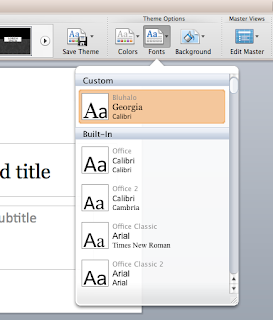
Thanks! This helped my a lot. A LOT. It was a pain that I had to use an ugly Asian font that Microsoft have carelessly chosen.
ReplyDeleteHi @Chol, really glad this helped you :o)
ReplyDeleteThis was super helpful- thanks!
ReplyDeleteThanks Kunji, just what I was looking for!
ReplyDeleteAm I right, that this custom theme xml file must be in the Theme folder on every computer for the user to use it?
Hi Kunji
ReplyDeleteYou provide us a great material for fonts with code. i have a little bit idea about xml code.
Lyssa
Buy Fonts
@Jesper Yes you'll need to put the custom xml on each computer you want to use the theme on.
ReplyDeleteLet me know how it's working for you.
Hey Kunji,
ReplyDeleteI can't seem to find the location:
[your username]/Library/Application Support/Microsoft/Office/User Templates/My Themes/Theme Fonts
I can't see the library folder in "username". I can find it in shared. I have put it in shared and it doesn't work. Any tips? Can i unhide hidden folders?
Hi @DC81,
ReplyDeleteThe [your username] folder is the folder for your profile, so on my mac it is Kunji/Library/Application Support/Microsoft/Office/User Templates/My Themes/Theme Fonts.
On my mac I click on the Macintosh HD on the desktop and I can then see my folder called Kunji under Places on the left hand side column.
Hope this helps :o)
No luck with the save location here either. Lion doesn't give me a MacHD on the desktop, and neither does it show the library folder under [username]. Grr
ReplyDelete@skander it shows you here where to find the MacHD in Lion: http://bit.ly/v1FmNQ
ReplyDeleteHope that helps :o)
awesome!!!!, worked beautifully. and you're very good at showing how easily it can be done. love it.
ReplyDelete@Bohnulus glad I could help :o)
ReplyDeleteTo see user library folder select computer in finder windows untill user name is listed. Click "Go" on the finder tool bar again while holding option or Apple. Library will popup.
ReplyDeleteReally helpful. Thanks a lot! =)
ReplyDeleteBrilliant ! Thanks !
ReplyDeleteThe only thing is that on Lion you should save it to this folder
Applications/Microsoft Office 2011/Office/Media/Office Themes/Theme Fonts
Life saver, thanks!
ReplyDeleteVery helpful. Thank you kindly!
ReplyDeleteThanks for the info, been looking for something like this for quite a while... Any idea how to use bold version of a font? I want to use "Helvetica Neue" for my major font, however none of the existing templates use a bold-face font (few do but those seem to be defined as a separate font instead of a bold version of an existing font, e.g. "Arial Rounded MT Bold")
ReplyDeleteYou just saved me and my MACs reputation :)
ReplyDeleteThanks a lot!
Lifesaver!
ReplyDeleteGood job with the post!
ReplyDeleteThanks a lot!
go to market plan example
This is really helpful, thank you, but I'm still having a few difficulties. I've created my custom font theme and it appears in the Theme Options palette. I've applied it to the master slides but if I draw a text box, it still uses Arial. How do I stop this? I'm using Open Sans, a free google font. I'd like it to automatically use this font.
ReplyDeleteDoes this work if you send a presentation with custom font theme to a PC.
ReplyDeleteCan the XML-file be used on a PC too? If so where do you put it?
Find a friend with a PC. Open the presentation template, then create a new theme. Then take the file back onto the Mac.
ReplyDeleteSometimes you get sick of justifying Microsod's policy of making the two versions incompatible.
I have gone through all the steps but I get a spinning 'loading' graphic in PowerPoint under "Custom" when I click on the Theme > Fonts menu. Does the font file need to be installed in a particular location on my system? I am using the font Lato, which is not a System Font or Microsoft font.
ReplyDeleteHey Jacqui,
ReplyDeleteMake sure the font is installed on your system. You also need to check that your using the correct font name...i'm not on my Mac at the moment so I can't check...will check it out tomorrow and get back to you
@Jacqui
ReplyDeleteSo I downloaded Lato and installed the fonts on my Mac and tested it - it does work you need just to specify which Lato font you want to use. I used Lato Regular for Headings and Lato Light for the Body. Worked fine. Let me know how you got on.
Thanks that seemed to work.
DeleteThank you so much. I completed the tutorial, but have a mac - so I went to the folder containing all the xml font themes, duplicated one of the xml files - changes the minor and major fontfaces and YAH it works. when I click on a chart - my new fontset is used - this is super helpful - well done!!
ReplyDeleteAnni
Thanks Anni :o)
DeleteHi - I'm trying to get this to work for my PPT 2016 for mac. I've saved down the file here: /Library/Group Containers/UBF8T346G9.Office/User Content.localized/Themes.localized/Theme Fonts
ReplyDeleteRestarted PPT but the fonts aren't showing up within the template fonts. Would really appreciate your help...
Miriam
Hey Miriam PPT 2016 is different to 2011...it works more like it does on a PC and you can create themes directly in Powerpoint - check here for help:
Deletehttps://support.office.com/en-us/article/Customize-and-save-a-theme-in-PowerPoint-2016-for-Mac-f0ebeb07-2ee4-45b8-a977-ffbda951baff
Just FYI - PPT 2016 does not allow custom font treatments. Currently exploring a solution.
ReplyDeleteDear Kunji,
ReplyDeleteActually there is same problem between PPT2010 and PPT2016 about set them font themes.
In 2016 version, there is no way to custom the font but using the XML. However, I can't not find the folder like you listed above, I hope that you can figure out the new way to custom the font on 2016 version because I'm gonna die now with this issue :)))
Anw, thank you so much for a concise tutorial like that and your enthusiasm to answer people's questions until now.
Font themes are now stored in "/Applications/Microsoft PowerPoint.app/Contents/Resources/Office Themes/Theme Fonts". They seem to use a different standard though (one xml file per theme).
DeleteMay I tell you that I love you? Because I do. Thank you!!!
ReplyDeleteThank you! Thank you! Thank you! Finally, information that truly helped! Oh, and did I tell you Thank you?
ReplyDeleteHow do you select a font weight within the family? Currently not picking up the font family name, so thought I might need to define the weight. e.g. 'regular'? thanks
ReplyDeleteTotally awesome guide- you save my life :) - now looking for a guide on how to create custome theme colors -
ReplyDeleteHi Ed,
DeleteYou can change the custom theme colours the same way using XML. Go to: "/Applications/Microsoft PowerPoint.app/Contents/Resources/Office Themes/Theme Colors" open one of the themes and change the val="E3DED1" - You'll need HEX values for the colors to change them and of course you'll need to check once saved what each one does. Hope this helps!